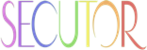Enabling Client Certificates for iOS Mail
Enabling these options will allow you to digitally sign and encrypt all email sent
from your device.
-
Go to
Settings > Mail, Contacts, Calendars.
-
Select the email account associated with your Client Certificate.
-
Tap the
Accountbutton with your email address.
-
On the
Accountscreen, change the "S/MIME" setting toON. The "Sign" and "Encrypt" options are off by default.-
To enable signing, tap
Sign, and then select your certificate. This will digitally sign every email you send from your email account on this device.
-
To enable encryption, tap
Encrypt, and then select your certificate.
Note: The encryption option will attempt to encrypt all correspondence from your iOS device. If you do not have the public certificate for a recipient, the email message will not be encrypted.
-
To enable signing, tap
You also read Apple's knowledge-base article related to this here:
http://support.apple.com/kb/HT4979